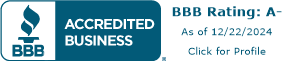Guide to Taking a Picture of Your ID and Saving It as a Small File
At BOIFox, we understand that not everyone is a tech expert, but we also know that submitting a copy of your ID shouldn’t be a hassle. Whether you’re using an iPhone, Android, or any other camera phone, this guide will help you take a picture of your ID and reduce the file size to meet our 4MB upload limit. Follow these steps, and you’ll be ready to submit your ID quickly and easily.
Step 1: Take the Perfect Picture of Your ID
- Before taking a picture, make sure your ID is clean and free from any smudges or scratches.
- Place your ID in a well-lit area to avoid shadows. Natural daylight is best, but if you’re indoors, ensure the light source is bright and direct.
- Place your ID on a plain, flat surface with a contrasting color (e.g., a white sheet of paper for a dark-colored ID).
- Hold your camera steady and make sure the ID is in focus. Avoid zooming in too much; instead, move closer to the ID if needed.
- Capture the image, ensuring all the information on the ID is visible and legible.
Step 2: Transfer the Photo to Your Computer
Using Email:
- Open your email app on your phone, attach the picture, and send it to your own email address.
- Open the email on your computer and download the image.
Using a USB Cable:
- Connect your phone to your computer using a USB cable.
- Access your phone’s storage, find the picture, and copy it to your computer.
Using Cloud Storage:
- Upload the picture to a cloud service like Google Drive, iCloud, or Dropbox.
- Access the cloud storage on your computer and download the image.
Step 3: Reduce the File Size of the Image
3.1 - Using Photo Editing Apps on Your Phone:
- Install a photo editing app like Snapseed (available on iOS and Android) or Adobe Lightroom.
- Open the picture in the app, reduce the image size or quality, and save the smaller version.
3.2 - Using Built-in Tools on Windows using Microsoft Paint:
Open the Image in Paint:
- Right-click on the image file on your computer.
- Select Open with > Paint.
Resize the Image:
- In the Paint toolbar, click on Resize (found in the “Home” tab).
Adjust the Image Size:
- In the “Resize and Skew” dialog box, choose to resize by Percentage or Pixels. For a smaller file size, reduce the dimensions to around 50% of the original size or adjust the pixel width and height.
- Ensure that Maintain aspect ratio is checked to keep the image proportional.
Save the Image:
- Click File > Save As and choose a format like JPEG (if it’s not already in this format).
- Name your file and click Save.
Check the File Size:
- Right-click the newly saved image, select Properties, and check the file size to ensure it’s under 4MB.
3.3 - Using Built-in Tools on Mac Using Preview
Open the Image in Preview:
- Right-click the image file and select Open With > Preview.
Adjust the Image Size:
- Go to the Tools menu at the top and select Adjust Size.
Resize the Image:
- In the “Image Dimensions” dialog, reduce the width and height by percentage or pixels.
- Make sure Scale proportionally is checked to maintain the aspect ratio.
- Click OK once you’ve adjusted the size.
Export the Image:
- Go to File > Export.
- Choose JPEG as the format and adjust the Quality slider to reduce the file size further. Set it to a medium level to balance quality and size.
- Click Save.
Check the File Size:
- Right-click the file and select Get Info to verify that the file size is under 4MB.
Step 4: Check the File Size
Before uploading the image, check its file size. Right-click on the file and select “Properties” (Windows) or “Get Info” (Mac) to ensure it’s under 4MB. If it’s still too large, repeat the compression steps.
Step 5: Upload Your ID to BOIFox
Now that your image is ready, go back to the BOIFox website and follow the instructions to upload your ID. If you encounter any issues, feel free to reach out to our support team for assistance.
By following these steps, you’ll have a high-quality, small-sized image of your ID ready for upload. We hope this guide makes the process easier for you, so you can focus on completing your BOI Report (BOIR) with BOIFox.
If you have any questions or need further assistance, don’t hesitate to contact us. We’re here to help!
File your Beneficial Ownership Information Report in just minutes with BOIFox.


.jpg)
.JPG)